10 Tips for Better Budgeting…
…and how QuickBooks can improve your chances of budget success
Budgets are hard to maintain through the best of times let alone the last three years. First there was COVID. Then supply chain issues. Then a disastrous rise in inflation. If you’ve been trying to stick to a budget through the last three years, you’ve probably been struggling.
The biggest challenge, of course, is coming up with realistic target numbers for your budget, while building in some flexibility. Second to that is the actual process of getting the numbers into a format that you can easily revisit and revise.
We’d like to share some ideas that might help you create more effective budgets. We’ll also demonstrate how QuickBooks can help with the mechanics.
Consider these ten tips as you dig into this critical task.
- Separate your essential from your non-essential expense types. Don’t add the non-essentials until you’ve entered the bills you’ll need to pay and the purchases you’ll have to make during the next calendar year.
- Take advantage of historical data. If you need a budget for a business you’ll be starting in 2024, so you won’t have any of this in digital form. But if you’ve been operating for a while, you can use past financial information to help shape a new budget.
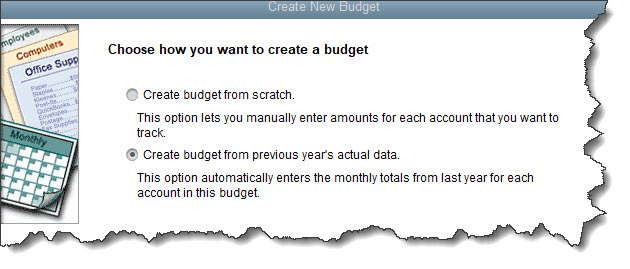
Unless you’re just starting a business, you’ll be able to start building a budget based on historical data in QuickBooks.
- Keep your sales cycle in mind. Are you a seasonal business? Then you know when your busy months are. If not, you may still be able to analyze the ebb and flow of your sales.
- Keep it simple – at least at first. Think macro, not micro. You don’t have to include a line item for rubber bands. Too much complexity can cause budget burnout, and your reports will be way too detailed to be as useful as they could be.
- Have an emergency fund. Just as you set aside money for your personal needs, you should build in some backup funding for your business.
- Try to get input from others. If you have employees, consider making them a part of the process. They might be helpful, and it’s good to think about the limitations they might have in specific areas.
- Overestimate, rather than underestimate. If you’ve ever tried to work within a budget, you may have had to “borrow” from one category to make up for a shortfall in another. Try to avoid this by setting realistic goals.
- Pay down debt with any excess funds. Debt costs money. If you come up with some extra dollars once your budget needs are satisfied, consider applying it to outstanding debts. Start with the ones that have the highest interest rates.
- Take a hard look at your suppliers. Can you find less costly alternatives for the goods and services you have to purchase to keep your business going?
- Revisit your budget on occasion. Analyze how your budget is working monthly. In fact, start budgeting for a couple of months at a time. It won’t be as intimidating, and you’ll catch problems early.
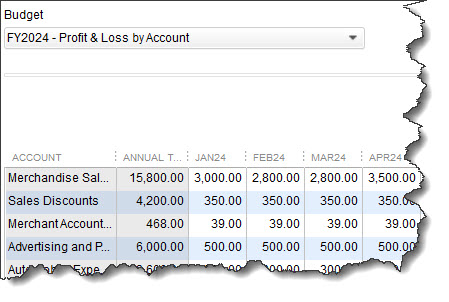
QuickBooks allows you to modify budget amounts as you learn how well your estimates are working.
Building Your Framework
Let’s look at QuickBooks’ budgeting tools. Open the Company menu and click Planning & Budgeting | Set Up Budget. The Budget field in the upper left should default to the next fiscal year (Profit & Loss by Account). Click Create New Budget in the upper right. Change the year if you need to, then click Next. Leave no additional criteria selected and click Next.
Make sure Create budget from scratch is selected on the new page, then click Finish. Your empty budget will open, containing income and expense types taken from your Chart of Accounts, like Insurance Expense, Office Supplies, and Meals and Entertainment. The only way to modify those categories is by changing your Chart of Accounts, which you should only do with professional supervision. We’d be happy to help with that.
Now comes the hard part. You’ll have to start estimating your monthly budget amounts and entering them in QuickBooks’ budget template. The software offers two tools to help with this. If you anticipate the costs to be the same every month, like your internet access charges, enter that number in the first column, then click Copy Across. That number will appear in every box.
If you want to have QuickBooks increase or decrease the number every month, click Adjust Row Amounts and indicate your preference in the small window that opens.
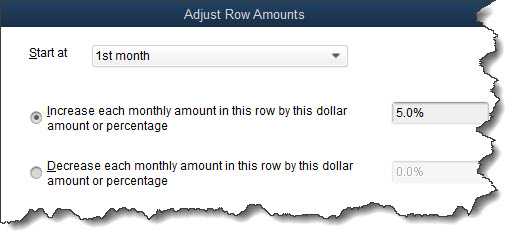
The Adjust Row Amounts window
When you’re finished working on your budget, click Save.
Evaluating Your Progress
QuickBooks makes it easy to see how well you’re adhering to your budget by providing four insightful reports: Budget Overview, Budget vs Actual, Profit & Loss Budget Performance, and Budget vs Actual Graph. These are fairly self-explanatory, but if you want some help analyzing the trouble spots in your budget, let’s schedule some time to get together. We can help you with the mechanics of budgeting and answer other questions you might have about QuickBooks.
